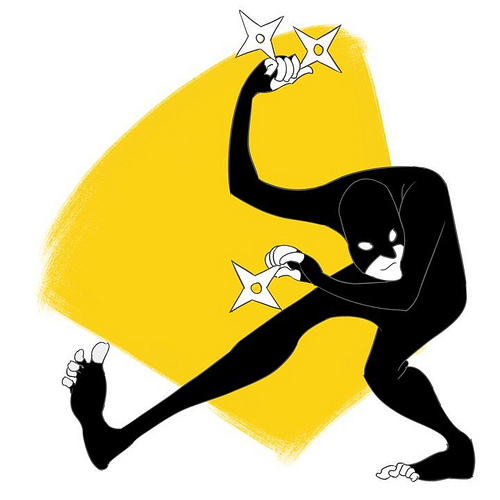[
](http://www.flickr.com/photos/damonbillian/5428994744/ "CloudFlare Ninja by dbillian, on Flickr")
Since signing up for any new service can often lead to a number ofquestions, I created a guide of things you should know after activatingCloudFlare.
1. Check to make sure that your DNS records are correct on the DNS settings page.
If you need to add or edit entries to your DNS records, you can do so by going to:
Your Websites->Settings->DNS settings
One very important note to make about DNS: While CloudFlare can resolveDNS for all of your subdomains, CloudFlare can only proxy domains thatwould be considered web traffic (www, blog, etc.). Please read more about the subdomains that are suitable to have a gray or orange cloud here.
2. Familiarize yourself with the CloudFlare Settings page
The CloudFlare Settings page is where you will find all of the optionalfeatures that can be turned on or off. Some key features on this pageinclude:
CloudFlare Security Level Settings
Use case: You can set the security level for your website to high,medium or low.
CloudFlare's Development Mode
Use case: You would want to turn this option on when you're making changes to static files (javascript, CSS, images, etc.) on your site that you want to appear immediately.
Purge Cache
Use case: You want to clear the CloudFlare cache of all the static files for a domain
CloudFlare --> Websites --> Settings (pull down menu) --> CloudFlare Settings
3. Install mod_cloudflare to get the original visitor IP
Since CloudFlare acts as a reverse proxy for you site, your visitor logswill show our IP addresses unless you make a modification to yourserver. We have a group of resources available here, including for Apache servers. Note: WordPress users also have the option of installing our WordPress plugin instead.
4. Allow CloudFlare's IP addresses (recommended)
Allowing our IP ranges with your hosting provider ensures all of your website's requests are served properly.
Note: CloudFlare customers that are activated through our partners,HostGator and VEXXHost, are not required to take this step.
5. Bookmark our Status Page
We run five data centers on three continents and we are constantlymonitoring our systems. To get the most current updates, you can followour:
Finally, we get a lot of questions about the Pro service vs Freeservice. With the Pro service, you receive four additional benefits:
Faster subsequent page loads (so the second, third and fourth page loads are much quicker)
Web Application Firewall to protect from comment spam, SQL injection and XSS attacks
SSL compatibility
Stats updates every 15 minutes (vs 24 hours)
The pro service is done on a month by month basis so you can easily try it for a month by choosing "Upgrade to Pro" in your CloudFlare account.
Also see:
If you ever have a question, please contact us.
We read every email that we get and love to hear from our users.