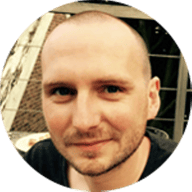With many people being forced to work from home, there’s increased load on consumer ISPs. You may be asking yourself: how well is my ISP performing with even more traffic? Today we’re announcing the general availability of speed.cloudflare.com, a way to gain meaningful insights into exactly how well your network is performing.
We’ve seen a massive shift from users accessing the Internet from busy office districts to spread out urban areas.
Although there are a slew of speed testing tools out there, none of them give you precise insights into how they came to those measurements and how they map to real-world performance. With speed.cloudflare.com, we give you insights into what we’re measuring and how exactly we calculate the scores for your network connection. Best of all, you can easily download the measurements from right inside the tool if you’d like to perform your own analysis.
We also know you care about privacy. We believe that you should know what happens with the results generated by this tool. Many other tools sell the data to third parties. Cloudflare does not sell your data. Performance data is collected and anonymized and is governed by the terms of our Privacy Policy. The data is used anonymously to determine how we can improve our network, both in terms of capacity as well as to help us determine which Internet Service Providers to peer with.

The test has three main components: download, upload and a latency test. Each measures different aspects of your network connection.
Down
For starters we run you through a basic download test. We start off downloading small files and progressively move up to larger and larger files until the test has saturated your Internet downlink. Small files (we start off with 10KB, then 100KB and so on) are a good representation of how websites will load, as these typically encompass many small files such as images, CSS stylesheets and JSON blobs.
For each file size, we show you the measurements inside a table, allowing you to drill down. Each dot in the bar graph represents one of the measurements, with the thin line delineating the range of speeds we've measured. The slightly thicker block represents the set of measurements between the 25th and 75th percentile.

Getting up to the larger file sizes we can see true maximum throughput: how much bandwidth do you really have? You may be wondering why we have to use progressively larger files. The reason is that download speeds start off slow (this is aptly called slow start) and then progressively gets faster. If we were to use only small files we would never get to the maximum throughput that your network provider supports, which should be close to the Internet speed your ISP quoted you when you signed up for service.
The maximum throughput on larger files will be indicative of how fast you can download large files such as games (GTA V is almost 100 GB to download!) or the maximum quality that you can stream video on (lower download speed means you have to use a lower resolution to get continuous playback). We only increase download file sizes up to the absolute minimum required to get accurate measurements: no wasted bandwidth.
Up
Upload is the opposite of download: we send data from your browser to the Internet. This metric is more important nowadays with many people working from home: it directly affects live video conferencing. A faster upload speed means your microphone and video feed can be of higher quality, meaning people can see and hear you more clearly on videoconferences.
Measurements for upload operate in the same manner: we progressively try to upload larger and larger files up until the point we notice your connection is saturated.
Speed measurements are never 100% consistent, which is why we repeat them. An easy way for us to report your speed would be to simply report the fastest speed we see. The problem is that this will not be representative of your real-world experience: latency and packet loss constantly fluctuates, meaning you can't expect to see your maximum measured performance all the time.
To compensate for this, we take the 90th percentile of measurements, or p90 and report that instead of the absolute maximum speed that we measured. Taking the 90th percentile is a more accurate representation in that it discounts peak outliers, which is a much closer approximation of what you can expect in terms of speeds in the real world.
Latency and Jitter
Download and upload are important metrics but don't paint the entire picture of the quality of your Internet connection. Many of us find ourselves interacting with work and friends over videoconferencing software more than ever. Although speeds matter, video is also very sensitive to the latency of your Internet connection. Latency represents the time an IP packet needs to travel from your device to the service you're using on the Internet and back. High latency means that when you're talking on a video conference, it will take longer for the other party to hear your voice.
But, latency only paints half the picture. Imagine yourself in a conversation where you have some delay before you hear what the other person says. That may be annoying but after a while you get used to it. What would be even worse is if the delay differed constantly: sometimes the audio is almost in sync and sometimes it has a delay of a few seconds. You can imagine how often this would result into two people starting to talk at the same time. This is directly related to how stable your latency is and is represented by the jitter metric. Jitter is the average variation found in consecutive latency measurements. A lower number means that the latencies measured are more consistent, meaning your media streams will have the same delay throughout the session.

We've designed speed.cloudflare.com to be as transparent as possible: you can click into any of the measurements to see the average, median, minimum, maximum measurements, and more. If you're interested in playing around with the numbers, there's a download button that will give you the raw results we measured.

The entire speed.cloudflare.com backend runs on Workers, meaning all logic runs entirely on the Cloudflare edge and your browser, no server necessary! If you're interested in seeing how the benchmarks take place, we've open-sourced the code, feel free to take a peek on our Github repository.
We hope you'll enjoy adding this tool to your set of network debugging tools. We love being transparent and our tools reflect this: your network performance is more than just one number. Give it a whirl and let us know what you think.