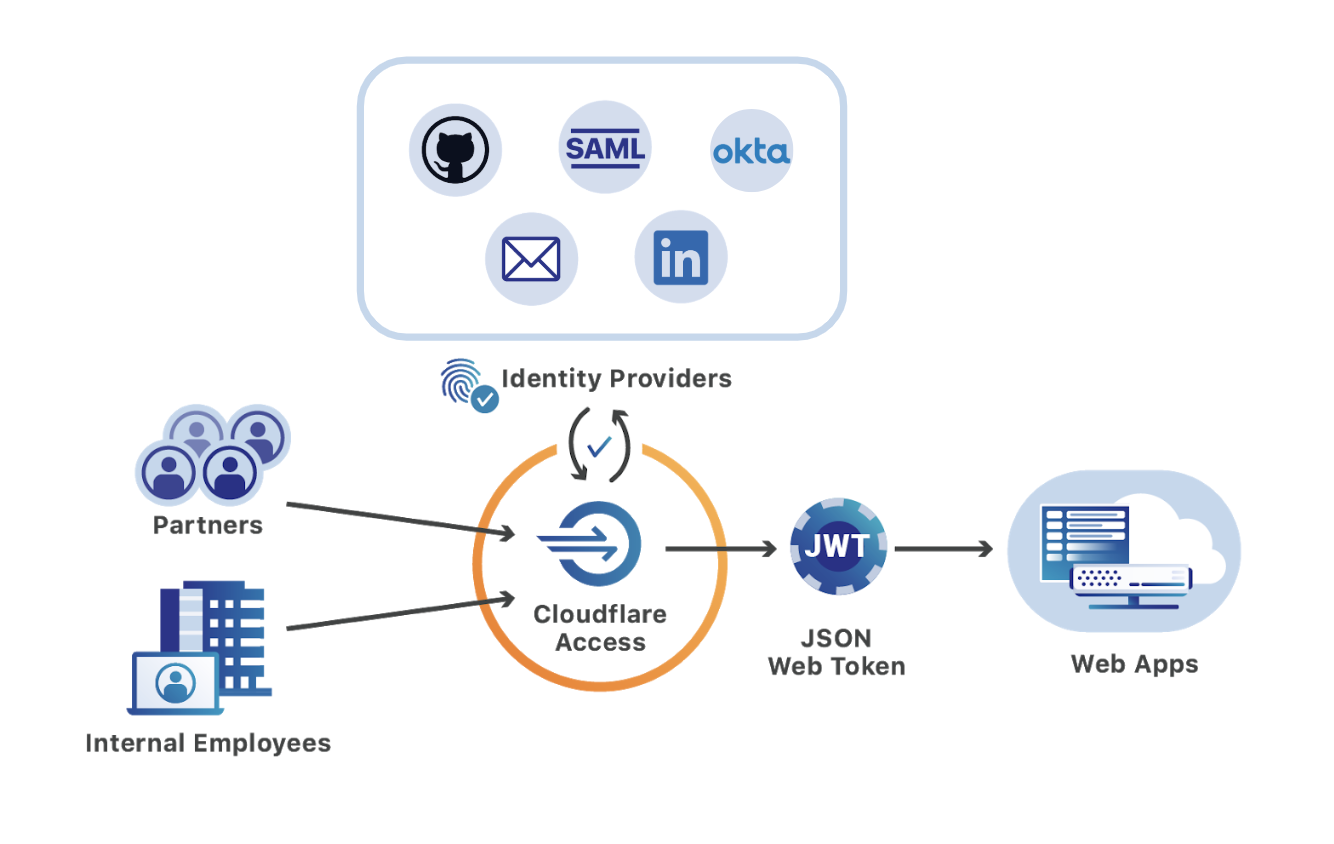Cloudflare Access, part of Cloudflare for Teams, replaces legacy corporate VPNs with Cloudflare’s global network. Instead of starting a VPN client to backhaul traffic through an office, users visit the hostname of an internal application and login with your team’s SSO provider. While the applications feel like SaaS apps for end users, your security and IT departments can configure granular controls and audit logging in a single place.
Since Access launched two years ago, customers have been able to integrate multiple SSO providers at the same time. This MultiSSO option makes it seamless for teams to have employees login with Okta or Azure AD while partners and contractors use LinkedIN or GitHub.
The integrations always applied globally. Users would see all SSO options when connecting to any application protected by Cloudflare Access. As more organizations use Cloudflare Access to connect distributed and mixed workforces to resources, listing every provider on every app no longer scales.
For example, your team might have an internal GitLab instance that only employees need to access using your corporate G Suite login. Meanwhile, the marketing department needs to share QA versions of new sites with an external agency who authenticates with LinkedIn. Asking both sets of users to pick an SSO provider on both applications adds a redundant step and can lead to additional questions or IT tickets.
The ability to only show users the relevant identity provider became the most requested feature in Cloudflare Access in the last few months. Starting today, you can use the new Cloudflare for Teams UI to configure identity options on individual applications.
Cloudflare Access
Cloudflare Access secures applications by applying zero-trust enforcement to every request. Rather than trusting anyone on a private network, Access checks for identity any time someone attempts to reach the application. With Cloudflare’s global network, that check takes place in a data center in over 200 cities around the world to avoid compromising performance.

Behind the scenes, administrators build rules to decide who should be able to reach the tools protected by Access. In turn, when users need to connect to those tools, they are prompted to authenticate with one of the identity provider options. Cloudflare Access checks their login against the list of allowed users and, if permitted, allows the request to proceed.
The challenge of agreeing on identity
Most zero-trust options, like the VPN appliances they replace, rely on one source of identity. If your team has an application that you need to share with partners or contractors, you need to collectively agree on a single standard.
Some teams opt to solve that challenge by onboarding external users to their own identity provider. When contractors join a project, the IT department receives help desk tickets to create new user accounts in the organization directory. Contractors receive instructions on how to sign-up, they spend time creating passwords and learning the new tool, and then use those credentials to login.
This option gives an organization control of identity, but adds overhead in terms of time and cost. The project owner also needs to pay for new SSO seat licenses, even if those seats are temporary. The IT department must spend time onboarding, helping, and then offboarding those user accounts. And the users themselves need to learn a new system and manage yet another password - this one with permission to your internal resources.

Alternatively, other groups decide to “federate” identity. In this flow, an organization will connect their own directory service to their partner’s equivalent service. External users login with their own credentials, but administrators do the work to merge the two services to trust one another.

While this method avoids introducing new passwords, both organizations need to agree to dedicate time to integrate their identity providers - assuming that those providers can integrate. Businesses then need to configure this setup with each contractor or partner group. This model also requires that external users be part of a larger organization, making it unavailable to single users or freelancers.
Cloudflare Access avoids forcing the decision on a single source of identity by supporting multiple. When users connect, they are presented with those options. Users choose their specific provider and Access checks that individual’s login against the list of allowed users.

Configuring per-app options
Not all of those options apply to every application that an organization secures. To segment those applications, and reduce user confusion, you can now scope specific apps to different providers.
To get started, select the application that you want to segment with a particular provider in the Cloudflare for Teams UI. Click the tab titled “Authentication”.

The tab will list all providers integrated with your account. By default, Access will continue to enable all options for end users. You can toggle any provider on or off in this view and save. The next time your users visit this application, they will only see the options enabled.
If you disable all but one option, Access will skip the login page entirely and redirect the user directly to the provider - saving them an unnecessary click.
What’s next?
You can start configuring individual identity providers with specific applications in the new Cloudflare for Teams dashboard. Additional documentation is also available.
The new Teams UI makes this feature possible, but the login page that your end users see still has the legacy design from the older Access dashboard that launched two years ago. Cloudflare for Teams will be releasing a style update to that page in the next month to bring it in line with this new UI.