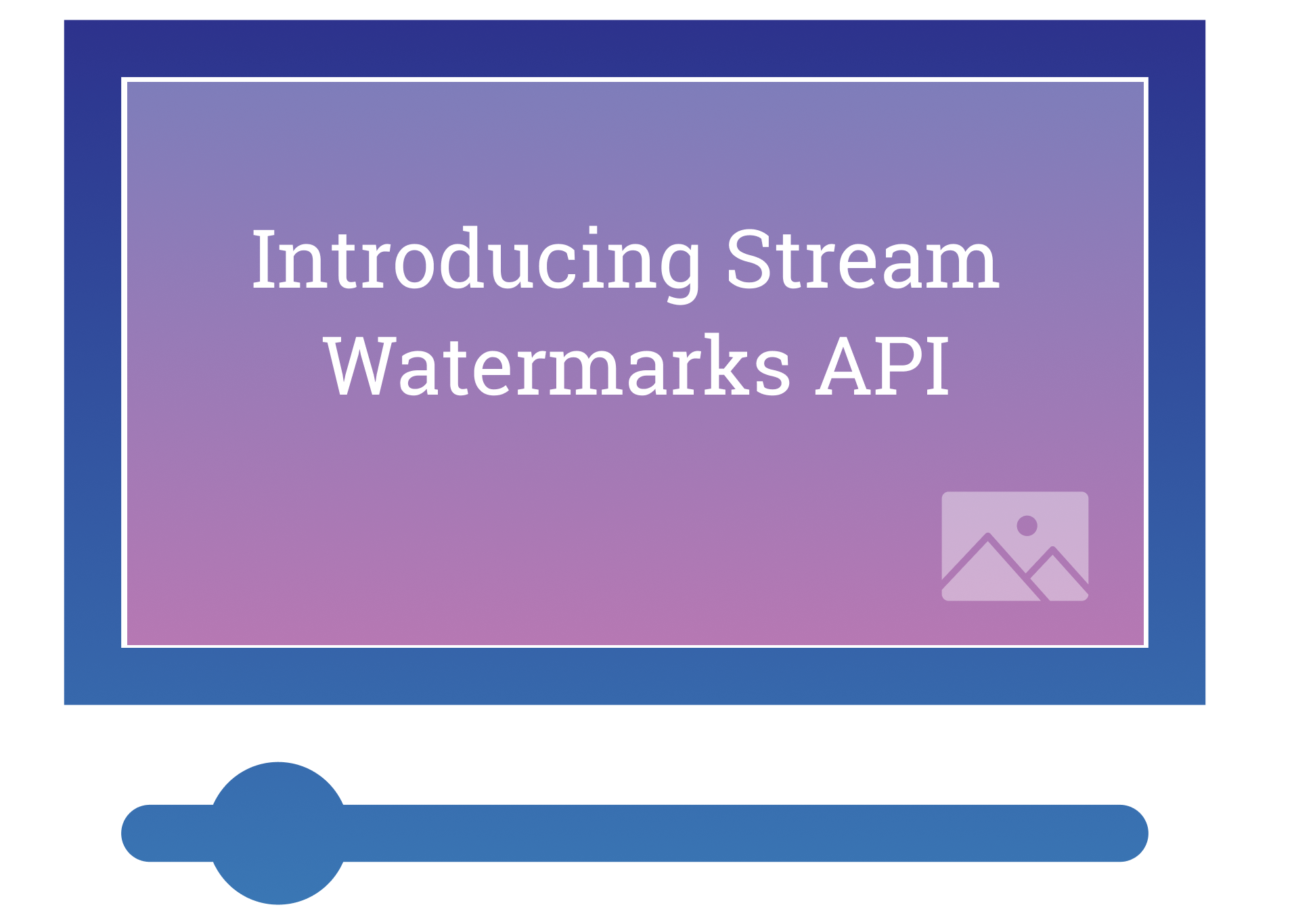
Since the launch of Cloudflare Stream, our customers have been asking for a programmatic way to add watermarks to their videos. We built the Watermarks API to support a wide range of use cases: from customers who simply want to tell Stream “can you put this watermark image to the top right of my video?” to customers with more detailed asks such as “can you put this watermark image in a way it doesn’t take up more than 10% of the original video and with 20% opacity?” All that and more is now available at no additional cost through the Watermarks API.
What is Cloudflare Stream?
Cloudflare Stream provides out-of-the-box video infrastructure so developers can bring their app ideas to market faster. While building a video streaming app, developers must ask themselves questions like
“Where do we store the videos affordably?”
“How do we encode the videos to support users with varying Internet speeds?”
“How do we maintain our video pipeline in the long term?”
Cloudflare Stream is a single product that handles video encoding, storage, delivery and presentation (with the Stream Player.) Stream lets developers launch their ideas faster while having the confidence the video infrastructure will scale with their app’s growth.
How the Watermark API works
The Watermark API lets you add a watermark to a video at the time of uploading. It consists of two new features to the Stream API:
A new /stream/watermarks endpoint that lets you create watermark profiles and returns a uid, a unique identifier for each watermark profile
Support for a watermark object containing the uid of the watermark profile that can be passed at the time of upload
Step 1: Creating a Watermark Profile
A watermark profile describes the nature of the watermark, including the image to use as a watermark and properties such as its positioning, padding and scale.
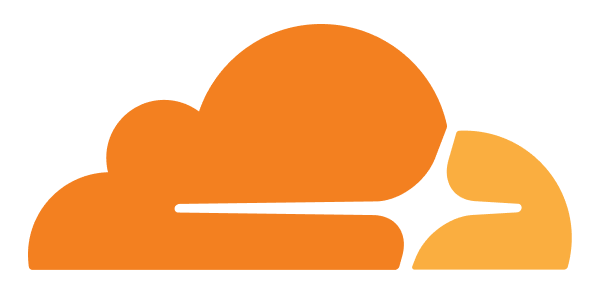
In this example, we are going to create a watermark profile that places the Cloudflare logo to the lower left of the video:
curl --request POST \
--url https://api.cloudflare.com/client/v4/accounts/$ACCOUNT_ID/stream/watermarks \
--header 'content-type: application/json' \
--header 'x-auth-email: $CLOUDFLARE_EMAIL \
--header 'x-auth-key: $CLOUDFLARE_KEY \
--data '{
"url": "https://storage.googleapis.com/zaid-test/Watermarks%20Demo/cf-icon.png",
"name": "Cloudflare Icon",
"opacity": 0.5,
"padding": 0.05,
"scale": 0.1,
"position": "lowerLeft"
}'The response contains information about the watermark profile, including a uid that we will use in the next step
{
"result": {
"uid": "a85d289c2e3f82701103620d16cd2408",
"size": 9165,
"height": 504,
"width": 600,
"created": "2020-09-03T20:43:56.337486Z",
"downloadedFrom": "REDACTED_VIDEO_URL",
"name": "Cloudflare Icon",
"opacity": 0.5,
"padding": 0.05,
"scale": 0.1,
"position": "lowerLeft"
},
"success": true,
"errors": [],
"messages": []
}Step 2: Apply the Watermark
We’ve created the watermark and are ready to use it. Below is a screengrab from the Built For This commercial. It contains no watermark:
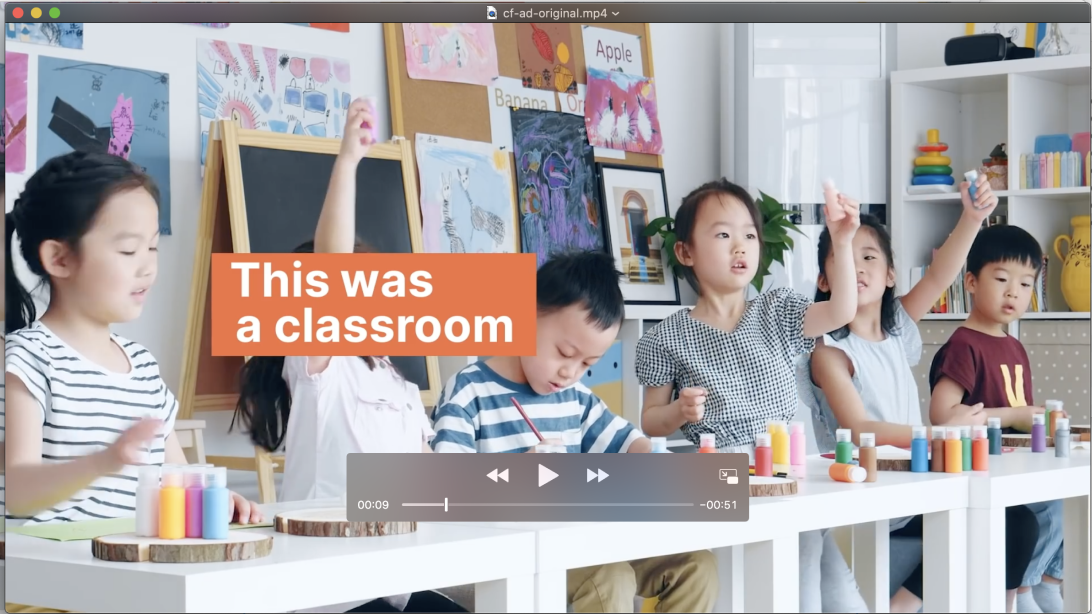
We are going to upload the commercial and request Stream to add the logo from the previous step as a watermark:
curl --request POST \
--url https://api.cloudflare.com/client/v4/accounts/$ACCOUNT_ID/stream/copy \
--header 'content-type: application/json' \
--header 'x-auth-email: $EMAIL \
--header 'x-auth-key: $AUTH_KEY' \
--data '{
"url": "https://storage.googleapis.com/zaid-test/Watermarks%20Demo/The%20Internet%20was%20BuiltForThis.mp4",
"watermark": {
"uid": "a85d289c2e3f82701103620d16cd2408"
}
}'Step 3: Your video, now with a watermark!
You’re done! You can watch the video with a watermark:
What’s next
Read the detailed Watermark API docs covering different use cases.
In future iterations, we plan to add support for animated watermarks. Additionally, we want to add Watermark support to the Stream Dashboard so you have a UI to manage and add watermarks.

